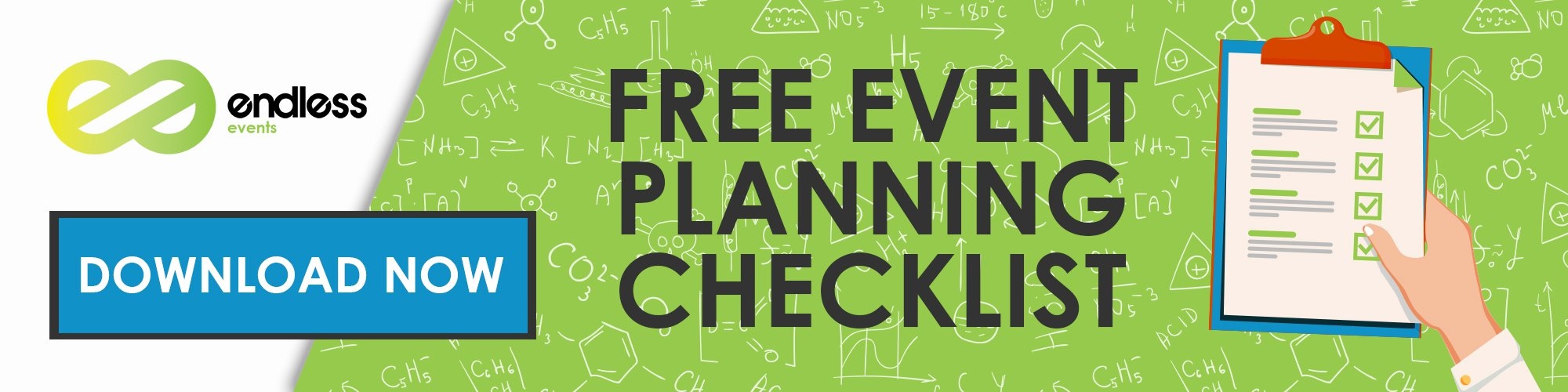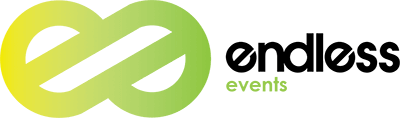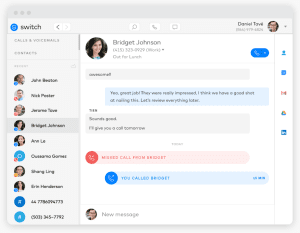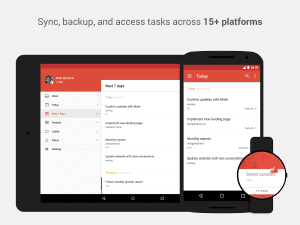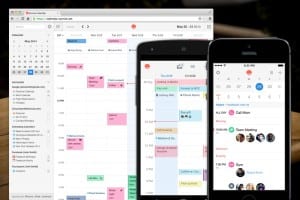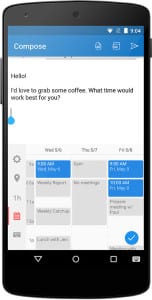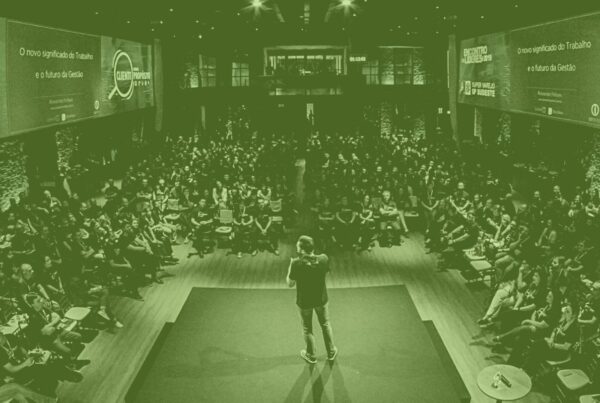#Eventprofs have been named one of the most stressful jobs in the world but of course, you don’t need to be told that. We all know how stressful our jobs can be and running out of time while trying to finish tasks doesn’t help anyone at all. People ask me all the time, “when do you have time for a personal life?” or “how do you get it all done?” Really there is not magic bullet to this but I thought I’d share some of my favorite things that help me get more things done as an #eventprofs. Enjoy this epic experience share from me and I hope some of what I share can help you get more done.
Seriously #eventprofs, time to go all cloud-based
For those who don’t know, I primarily work remotely and because of this, I travel a lot. I’m literally writing this blog from a plane right now. Luckily, before my career in events started to pick up nationally, I made the conscious decision to make sure all of my software and tools were cloud-based and could be accessed from anywhere in the world, and from any computer as long as I have an internet connection which is pretty much everywhere these days (even a house we rented on the beach in Mexico had wi-fi). The reason I made this decision was because cloud software typically was more feature rich and easier to use then physical software, but also because at any minute my laptop could be stolen or broken, and I could switch to another computer with minimal loss of productivity. Also most cloud software allowed multiple people to work inside it without having issues like duplicate files, or outdated data. I figured the concept of “everything cloud-based” needed to be in it’s own tool because it allows me to get so much done from anywhere in the world, and sometimes even my phone. You might be saying, “But Will, I have this one piece of software that is so important I can’t go 100% cloud-based!” I can promise you that everything you use has a cloud-based option that is often better than the physical software. At Endless, our email is on the cloud (if you’re not using Google Apps, you’re crazy), calendars, for our accounting software (Quickbooks Online), inventory management (Flex Rental Solutions), our payroll (Gusto is awesome. I don’t have to sign any checks and it goes straight into my employees and vendors bank accounts), and even our phone system is 100% in the cloud (I used Grasshopper for years but now I’m using Dialpad because I prefer to call from my computer and it lets me make calls internationally). There is an app, literally for everything today, and you have to ask yourself, how much time will you lose if you ever lost your computer?
Get it all done: Todoist + Sunrise & Sunrise Meet
So there are a million productivity and task management software out there and everyone has their own personal preferences. I loved Producteev for years and used Trello for about a year to manage my personal and business projects (we still use it to manage our blog editorial calendar) but recently found that I needed a better system and heard a lot of great things about Todoist, so I decided to check it out. What I love about Todoist is that I can quickly capture a to do using short language like “Write a blog on productivity tomorrow at noon” and it’ll file it away under tomorrow and give it a deadline of noon. By using #hashtags and other awesome short language you can tag and organize your to-dos very easily. Then when you’re done, you can do the satisfying “check the box” when you have completed it. One of the best things is there is an app for your phone, your computer and even a widget to put in your Gmail, so you can save emails as a to-do which is insanely helpful if you want to come back to an email later. Todoist also has an awesome feature that gives you points for completing to-do’s and the more you get done, the more points you get. Eventually these points help you “level up” which turns getting things done into a bit of a game. Watch out though, letting to-dos go past their due date, or you’ll lose points. Todoist has a free version which I recommend trying and then if you want the extra features they have an extra paid version.
Now To-doist is awesome and I have some tricks to managing my day and seeing what I need to get done but one of the biggest disconnects for me is managing a day with a lot of calendar appointments (meetings, calls, etc) and one with a lot of tasks and projects to get done. That’s where my new favorite calendar app comes to the rescue. For years, I used Google Calendar as my go to for everything and I mean everything. Ask my friends, if they asked about a date and time, I’d have to check my calendar because it had EVERYTHING on it. I still love Google Calendar but it needed a bit of an upgrade. That’s where Sunrise comes in. No matter if you’re using Google Calendar, Exchange or any other calendar system, Sunrise is an app that takes that, and adds MORE. Again, you don’t have to give up or migrate, you can still use your existing system but trust me, this will replace your calendar app on your phone and computer very quickly. Sunrise not only connects with your favorite calendar software but it connects with pretty much everything on the internet that has some sort of “date” attached to it. For example, you can connect Facebook to pull in all of the Facebook events you’ve been invited to or RSVP’d. You can pull in Songkick to show when your favorite bands are coming in. I even bring in my Foursquare so I can see in the past where I was on certain dates. This is all cool but how does this make you more productive? Well, here’s why the integrations are awesome. You can also bring in your favorite to-do manager or productivity software and show your to-do’s on your calendar. This is insanely helpful because if you see one day you have a lot of to-do’s you might not schedule that meeting or lunch so you can get everything you need done. I also love that on my Moto 360 smart watch I can reply to calendar invites without having to take out my phone. The software is beautiful and free so go check it out.
Lastly, I use an extra feature on Sunrise called Meet. Meet is a little button on Sunrise that you click and select times on your calendar that you can meet. You can set the location, event name and even what calendar you want it to go on (remember Sunrise allows you to sync multiple calendars), and then it gives you a link to give to whoever you want to meet. The other person goes to this link, picks which time they want (in their own time zone, which is helpful when you’re hoping time zones or your state doesn’t have DST and confuses you every year- yes I’m talking about you Arizona) and then it automatically emails them a calendar invite and adds it to your calendar. Boom, that easy! There are a million different softwares that do something similar to this, so I recommend checking into something like Meet, ScheduleOnce, Assistant.to, and so on. There are even awesome services like X.ai which is a robot that schedules the meetings for you but looks like your assistant is doing it (seriously- it’s amazing, go check it out). The back and forth of “does this time work for you” is dead, so pick up one of these services or apps (most of which are free) and save yourself from email.
Eliminate internal email: Slack
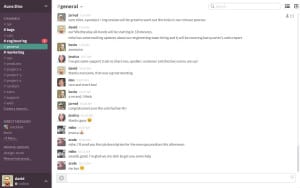 Speaking of saving yourself from email, that brings us to my next favorite tool, Slack. How much time do you spend on email? One of my later tools will be able to tell you, if you don’t know but I bet it’s an alarming amount of time. We’re all guilty of this. Some of us don’t have a choice because we’re at the beck and call of our clients and vendors who all use email. But there is something you do have control of and that’s your internal email. I’m talking about the emails between your team. I’m sure you spend a ton of time emailing back and forth and asking questions and delivering messages. The days of that are over. Slack is a chat software that allows you to not only private message single people (like Google Hangouts, Facebook messenger or Skype) but it also has what are called Channels. Channels are like chat rooms and you can call them whatever you want. At Endless, we break ours into departments and various large projects that have their own conversation. This allows multiple people to be in on a conversation and chat very quickly without having to CC everyone into an email. What’s great about Slack versus any other software is it’s integrations. One of my big choices in using a software is that is must integrate with EVERYTHING and Slack definitely does. For example, you can set it up so when there is a change on your project management software, it notifies a channel. One of the internet’s (and mine as well), favorite integration is the Giphy integration. Essentially you type /giphy “anything you want here” and it’ll pull in a random gif associated with what you put in place of “anything you want here”. So for example, /giphy dance would bring in gifs of dancing in. This is not only hilarious and tons of fun but it brings a lot of fun to your culture. There are a desktop and mobile apps for every device. I recommend that if you have your team on Slack, that everyone must have it on their phones and computers to get maximum adoption. Now I use Slack more than I use my phone’s texting app (it’s just faster). Slack is one of the fastest growing companies in the world and it’s for good reason, their product is amazing and is saving people like myself, so much time. Slack is completely free unless you want more than a few integrations or if you want to have “guest accounts” so people only have access to the channels you invite them to. Go sign up for Slack.
Speaking of saving yourself from email, that brings us to my next favorite tool, Slack. How much time do you spend on email? One of my later tools will be able to tell you, if you don’t know but I bet it’s an alarming amount of time. We’re all guilty of this. Some of us don’t have a choice because we’re at the beck and call of our clients and vendors who all use email. But there is something you do have control of and that’s your internal email. I’m talking about the emails between your team. I’m sure you spend a ton of time emailing back and forth and asking questions and delivering messages. The days of that are over. Slack is a chat software that allows you to not only private message single people (like Google Hangouts, Facebook messenger or Skype) but it also has what are called Channels. Channels are like chat rooms and you can call them whatever you want. At Endless, we break ours into departments and various large projects that have their own conversation. This allows multiple people to be in on a conversation and chat very quickly without having to CC everyone into an email. What’s great about Slack versus any other software is it’s integrations. One of my big choices in using a software is that is must integrate with EVERYTHING and Slack definitely does. For example, you can set it up so when there is a change on your project management software, it notifies a channel. One of the internet’s (and mine as well), favorite integration is the Giphy integration. Essentially you type /giphy “anything you want here” and it’ll pull in a random gif associated with what you put in place of “anything you want here”. So for example, /giphy dance would bring in gifs of dancing in. This is not only hilarious and tons of fun but it brings a lot of fun to your culture. There are a desktop and mobile apps for every device. I recommend that if you have your team on Slack, that everyone must have it on their phones and computers to get maximum adoption. Now I use Slack more than I use my phone’s texting app (it’s just faster). Slack is one of the fastest growing companies in the world and it’s for good reason, their product is amazing and is saving people like myself, so much time. Slack is completely free unless you want more than a few integrations or if you want to have “guest accounts” so people only have access to the channels you invite them to. Go sign up for Slack.
Stop trying to remember passwords: Dashlane
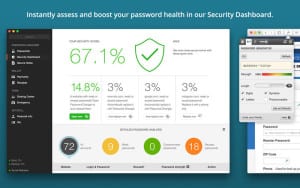 So we all know we’re suppose to use super-secure passwords and different passwords for every service but, you know what, it just takes so much time and what are the chances someone will hack me, right? Hate to tell you, but that’s a really bad idea. I understand it can be difficult but now it doesn’t have to be thanks to what are called “password managers”. These are services that you use to store your passwords and then you use a “master” password (one password to rule them all) to access those passwords. There are few good ones out there like 1Password and LastPass but I use a service called Dashlane. I know, it sounds really weird to store all of your passwords inside of one software but if you do a bit of research on reviews of these services, they use a SERIOUS amount of encryption and protection to keep your passwords safe. Dashlane doesn’t actually store your passwords on their services but instead they get decrypted to your computer for added comfort. Look, it’s safer than using a spreadsheet or a post-it note to store all of your passwords right? One thing I love about Dashlane is that it also store my credit card information, and any other additional secure information I need to quickly fill in on website forms. I also store my passport information so if I ever lost my passport when traveling, I have a back-up. One really cool feature is that Dashlane has a password changer, so you can quickly change ALL of your passwords if you need to. Also, when signing up for services, you can use their “generate password” tool and when you hit “sign-up” it’ll ask you if you want to save your new login. This literally makes it so easy for you to keep a super secure password. I never have to worry that if one of my softwares password was compromised, I know I won’t be in trouble anywhere else and I just have to change that one password. Lastly, as you guessed, Dashlane is available on every OS, browser and phone, and if you have the paid version like I do, they all sync so you can keep you passwords at a fingers swipe (I use my fingerprint to access my passwords on my phone). Having a tool like Dashlane lets you have one less thing to worry about so you can focus on bigger and better things.
So we all know we’re suppose to use super-secure passwords and different passwords for every service but, you know what, it just takes so much time and what are the chances someone will hack me, right? Hate to tell you, but that’s a really bad idea. I understand it can be difficult but now it doesn’t have to be thanks to what are called “password managers”. These are services that you use to store your passwords and then you use a “master” password (one password to rule them all) to access those passwords. There are few good ones out there like 1Password and LastPass but I use a service called Dashlane. I know, it sounds really weird to store all of your passwords inside of one software but if you do a bit of research on reviews of these services, they use a SERIOUS amount of encryption and protection to keep your passwords safe. Dashlane doesn’t actually store your passwords on their services but instead they get decrypted to your computer for added comfort. Look, it’s safer than using a spreadsheet or a post-it note to store all of your passwords right? One thing I love about Dashlane is that it also store my credit card information, and any other additional secure information I need to quickly fill in on website forms. I also store my passport information so if I ever lost my passport when traveling, I have a back-up. One really cool feature is that Dashlane has a password changer, so you can quickly change ALL of your passwords if you need to. Also, when signing up for services, you can use their “generate password” tool and when you hit “sign-up” it’ll ask you if you want to save your new login. This literally makes it so easy for you to keep a super secure password. I never have to worry that if one of my softwares password was compromised, I know I won’t be in trouble anywhere else and I just have to change that one password. Lastly, as you guessed, Dashlane is available on every OS, browser and phone, and if you have the paid version like I do, they all sync so you can keep you passwords at a fingers swipe (I use my fingerprint to access my passwords on my phone). Having a tool like Dashlane lets you have one less thing to worry about so you can focus on bigger and better things.
Your Zones- I recommend Standing Desks
 So, I’ve written an entire article on why event professionals need to have a standing desk and all of my tips around using a standing desk but I’m going on a few years doing the standing desk and it’s one of the best productivity decisions I have ever done. I have new levels of energy and productivity and I also feel healthier after a long day of work versus feeling groggy. Whether it’s a standing desk, desk in a hotel room, or airplane tray table (yay, airplanes), I recommend making your workspace your own. Even if you are in a bright room, I recommend having a lamp to break up a bit of the lighting and help on your eyes, personalize your space and make it your productivity space. If you work at home, only use your workspace for work (and don’t use spaces that are for non-working like bed or couch) for work so your brain knows when you’re working, that you’re working.
So, I’ve written an entire article on why event professionals need to have a standing desk and all of my tips around using a standing desk but I’m going on a few years doing the standing desk and it’s one of the best productivity decisions I have ever done. I have new levels of energy and productivity and I also feel healthier after a long day of work versus feeling groggy. Whether it’s a standing desk, desk in a hotel room, or airplane tray table (yay, airplanes), I recommend making your workspace your own. Even if you are in a bright room, I recommend having a lamp to break up a bit of the lighting and help on your eyes, personalize your space and make it your productivity space. If you work at home, only use your workspace for work (and don’t use spaces that are for non-working like bed or couch) for work so your brain knows when you’re working, that you’re working.
Don’t get distracted by reading: Feedly + Pocket
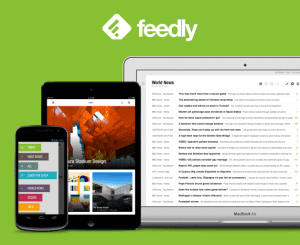 I make it a huge point to read A LOT. I want to stay on top of the industry, get my Arrow & Flash TV show rumor fixes, and also learn about the latest tips and tricks. There are just SO many blogs out there and people always ask me how I stay on top of them all. The simple tool is for you to pick up a great RSS reader. These compile all of the blogs you read into a very to simple use feed. You can organize them by topics, and star them for later reading. Overall, it creates a much more organized reading experience and saves you time from having to go to blogs manually or for you to have to sign up for 100 email newsletters. The RSS reader I recommend is Feedly. It’s free and on the web as well as Android and iOS.
I make it a huge point to read A LOT. I want to stay on top of the industry, get my Arrow & Flash TV show rumor fixes, and also learn about the latest tips and tricks. There are just SO many blogs out there and people always ask me how I stay on top of them all. The simple tool is for you to pick up a great RSS reader. These compile all of the blogs you read into a very to simple use feed. You can organize them by topics, and star them for later reading. Overall, it creates a much more organized reading experience and saves you time from having to go to blogs manually or for you to have to sign up for 100 email newsletters. The RSS reader I recommend is Feedly. It’s free and on the web as well as Android and iOS.
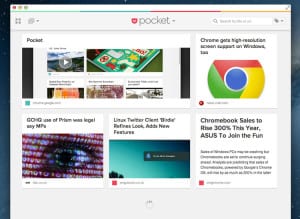 Most of the time, we learn about a cool blog post in the middle of when we need to be productive. It can be very tempting to read the article right there and then, but that’s a distraction. A lot of times, we just bookmark it and then never come back to it. I recommend using an awesome tool like Pocket, which you install on your phone and computer and when you find a good article but don’t want to read it right there and then, just add it to your Pocket. This does a few things: On your phone, it makes it available offline for reading (so you can get some reading done on the airplane), saves it into your Pocket site which can be searched very easily and it also simplifies the text and makes it much easier to read. My process for catching up on blogs is to scroll through my Feedly and whenever I see a headline I want to read, I just save it to my Pocket (they integrate so all I have to do is press and hold on the article and it’ll save), and I’ll come back to it when I’m ready to read and have time. Pocket is free and really easy to use.
Most of the time, we learn about a cool blog post in the middle of when we need to be productive. It can be very tempting to read the article right there and then, but that’s a distraction. A lot of times, we just bookmark it and then never come back to it. I recommend using an awesome tool like Pocket, which you install on your phone and computer and when you find a good article but don’t want to read it right there and then, just add it to your Pocket. This does a few things: On your phone, it makes it available offline for reading (so you can get some reading done on the airplane), saves it into your Pocket site which can be searched very easily and it also simplifies the text and makes it much easier to read. My process for catching up on blogs is to scroll through my Feedly and whenever I see a headline I want to read, I just save it to my Pocket (they integrate so all I have to do is press and hold on the article and it’ll save), and I’ll come back to it when I’m ready to read and have time. Pocket is free and really easy to use.
See your time sucks: RescueTime
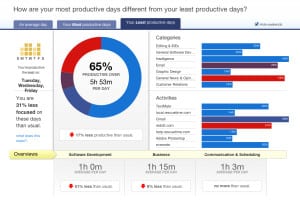 We’re all guilty of it, we’ll be working and we say to ourselves, well let me just check Facebook for one minute and then I’ll get back to work and then 20 minutes later, you’re still on Facebook. Sometimes we just aren’t getting things done and we can’t figure out why. RescueTime is a brilliant app that you install on your computer, your browser and your phone and it tracks what apps, websites and actions you are doing on your computer. Then you take the actions you had and categorize them as productivity, not productive, or neutral. Then based on what you do, it gives you a percentage of your day that was productive and then tells you where you spent your time. This is super helpful because sometimes we don’t realize how much time we spent doing something until we have something like this. What’s great is you can also setup certain focus times and block certain websites and apps that might be distracting to you. You can also setup goals. For example “don’t spend more than an hour on Email a day” and it’ll track how you did versus your goal. Also you can set it up so if you exceed a certain amount of “non-productive/distracting” time, you can block out all things you have classified as distracting. This is great for holding yourself accountable to staying focused and being productive and not slipping onto Facebook. RescueTime is free but there is a premium version that has some extra features that I use as well.
We’re all guilty of it, we’ll be working and we say to ourselves, well let me just check Facebook for one minute and then I’ll get back to work and then 20 minutes later, you’re still on Facebook. Sometimes we just aren’t getting things done and we can’t figure out why. RescueTime is a brilliant app that you install on your computer, your browser and your phone and it tracks what apps, websites and actions you are doing on your computer. Then you take the actions you had and categorize them as productivity, not productive, or neutral. Then based on what you do, it gives you a percentage of your day that was productive and then tells you where you spent your time. This is super helpful because sometimes we don’t realize how much time we spent doing something until we have something like this. What’s great is you can also setup certain focus times and block certain websites and apps that might be distracting to you. You can also setup goals. For example “don’t spend more than an hour on Email a day” and it’ll track how you did versus your goal. Also you can set it up so if you exceed a certain amount of “non-productive/distracting” time, you can block out all things you have classified as distracting. This is great for holding yourself accountable to staying focused and being productive and not slipping onto Facebook. RescueTime is free but there is a premium version that has some extra features that I use as well.
Bonus Tip: For those who need to get into social media for your job, I recommend checking into something like a newsfeed eliminator that hides your newsfeed on Facebook, because sometimes those autoplaying videos are super distracting. I’m guilty too!
Make an impression: Business Cards, Online Presence and other tips
So, this one might seem a little out of the ordinary since we’ve been mainly talking about apps and productivity tools, but we are talking about saving time so you don’t have to work as much, and I would argue that making a great impression with things like an awesome business card and online presence means you don’t have to work as hard to build a great impression. Before founding Endless and embarking into the world of events, I was actually a web and graphic designer (yes, I started doing design in middle school for those who know my story) so needless to say, I’ve been doing it a long time. Since I have always been a designer, I have always been fixating on having a great business card and online presence. At first, it was me mainly utilizing my skills do something I also loved, but then I realized having such a huge focus on design created an amazing first impression. I can’t tell you how many times a day I get complimented on my business card or our website. I could talk about this for hours, and I’m happy to help give feedback to anyone who is struggling with this or I can connect you with some amazing folks but here’s some of my favorite quick tips:
 Your website needs to be responsive – if you don’t know what that means, look at your website on your computer and drag the window to make the browser window as small as possible. Does your site automatically resize and reshape based on the size of the window or on your phone? If not, you’re missing out on the huge growing market that has people looking at websites on their phones. Also Google is ranking you lower because you’re not mobile friendly.
Your website needs to be responsive – if you don’t know what that means, look at your website on your computer and drag the window to make the browser window as small as possible. Does your site automatically resize and reshape based on the size of the window or on your phone? If not, you’re missing out on the huge growing market that has people looking at websites on their phones. Also Google is ranking you lower because you’re not mobile friendly.- Get on at least one social network and be VERY active on it. “Depth rather than width” is your friend. Don’t try to be on every social network. Trust me, being involved across social media can make you an influencer. I am speaking from experience.
- Write a blog – Read Epic Content Marketing by Joe Paluzzi to see why. People now recognize me at conferences because of the articles I write.
- Avoid the traditional thin business card that’s white with some splashes of color. Ask your printing company what they recommend and chances are they will show you some AWESOME business cards. For about 3 years, I had cards in a vertical orientation, with a ton of lime green and color, with rounded corners, silk finish (which feels amazing) and spot UV and people always paused to compliment the card, and remember me. Now I’m rocking a thicker stock card with black edges, and now people get handed the card feel like they are getting, literally, some weight.
- Put your face on your card – it helps people remember you more.
- Find something for people to remember you by. For me, when wearing a suit, I wear an all black suit with lime green tie and lime green shoes. It matches my brand and everyone always remembers me from it.
- Have fun with your follow-up. Hopefully you blew them away when meeting you, but have fun with your follow-up. Do a thank you card, sendgifs in your follow-up email.
PS: My friends at Printing Solutions are the best printers I know and I seriously have gone through 100 cards. Tell them Will at Endless sent you and they will hook you up.
Automate it all: Zapier + IFTTT
 As I mentioned briefly before, one of my major considerations for software is “Does it integrate with everything?” Far too often we pick a software and then have separate databases of information and we have to do twice the work. Sometimes you can hire a developer to come in and code you some sort of custom integrations but that’s expensive and also difficult. Well, now you don’t have to. There are awesome software like Zapier and IFTTT which connect with a lot of software and then allow you do to some really awesome automation. For example, when I get a new signed contract in through HelloSign, it notifies our sales team that a new contract came in on Slack. Another example is when a new client comes in, I get assigned a task in Todoist to follow-up with them that day. One of my favorite things is that I use Zapier to take my complete tasks and tie them to my day in RescueTime so I can see when I got a lot of my to-do’s done, what was I doing to stay focused? The examples are really unlimited and I highly recommend checking out both. If your software doesn’t integrate with everything, make sure it has support for IFTTT or Zapier so you can do some integrations on your own. IFTTT is free and Zapier is free for a certain amount of apps, but I recommend the paid version which I have.
As I mentioned briefly before, one of my major considerations for software is “Does it integrate with everything?” Far too often we pick a software and then have separate databases of information and we have to do twice the work. Sometimes you can hire a developer to come in and code you some sort of custom integrations but that’s expensive and also difficult. Well, now you don’t have to. There are awesome software like Zapier and IFTTT which connect with a lot of software and then allow you do to some really awesome automation. For example, when I get a new signed contract in through HelloSign, it notifies our sales team that a new contract came in on Slack. Another example is when a new client comes in, I get assigned a task in Todoist to follow-up with them that day. One of my favorite things is that I use Zapier to take my complete tasks and tie them to my day in RescueTime so I can see when I got a lot of my to-do’s done, what was I doing to stay focused? The examples are really unlimited and I highly recommend checking out both. If your software doesn’t integrate with everything, make sure it has support for IFTTT or Zapier so you can do some integrations on your own. IFTTT is free and Zapier is free for a certain amount of apps, but I recommend the paid version which I have.
Having an amazing morning routine
 Last but certainly not least is the importance of having an amazing morning routine. You might be saying, but having a morning routine isn’t a tool Will! Yes, it’s not an app or something that you can easily buy or download (though I have some software and other recommendations that I use with my morning routine) but a tool is something you use and I use my morning routine very deliberately to make sure I am super productive and energized in the morning. Here’s my morning routine in order of how I get it done:
Last but certainly not least is the importance of having an amazing morning routine. You might be saying, but having a morning routine isn’t a tool Will! Yes, it’s not an app or something that you can easily buy or download (though I have some software and other recommendations that I use with my morning routine) but a tool is something you use and I use my morning routine very deliberately to make sure I am super productive and energized in the morning. Here’s my morning routine in order of how I get it done:
- Wake up using Sleep As Android which uses the movement in my watch and phone to know when I am in light versus deep sleep. There are a lot of articles on this but using an app like this to track your sleep is amazing. My favorite part is I have it integrated into my Phillips Hue bulbs so when my alarm goes off, it turns on all of my lights for me.
- Make my bed. There are a lot of experts who talk about making your bed but similar to Tim Ferris, I see it as even if I have a horrible day, there is one small thing I accomplished that day. Plus my bed looks nice!
- Dressed and go for a run. No tracking on this yet (though maybe soon). I usually listen to music for my run and then listen to podcasts using Pocketcasts as I cool down.
- Get home and shower. I have a bluetooth speaker in my bathroom that I listen to podcasts using Pocketcasts or audiobooks using Audible on. I usually listen at 1.25x – 1.5x speed so I can crunch more in at once.
- Out of the shower and get fully dressed. I do a lot of work from home so even if I don’t have meetings or any reason to get dressed, I still get dressed to be ready for that day.
- Then do my Five Minute Journal. The website explains it better than me, but it keeps me focused on what I’m grateful for and what I need to accomplish today to be make things great.
- Meditate – I use a great app called Headspace to take me through guided meditation. I have found sometimes the mornings can be hectic and meditating allows me to get in the right mindset before I begin the day.
- Breakfast – I’ve been eating a lot of Honey Nut Cheerios lately. Usually while I eat breakfast I am scrolling through my Feedly on my phone and saving Pocket articles for later. This is my time to get an idea of what is going on in the world.
- Once I’ve finished breakfast, I head over to my work area, and bring up Todoist and my calendar to see what I need to get done today. Every night at 8pm, I organize and put specific times to get the next day’s tasks done. So in the morning, I am usually just reviewing and jump into my first project/task. This is usually where I have a task to check my email very quickly, just to make sure there isn’t anything urgent that I need to do.
One big thing you’ll see is that I don’t check my email until after I’m ready for it. I am very strict about not letting email run my routine. I actually turn off email notifications on my phone and check my email when I’m ready for email, not the other way around.
That’s all folks
So this might win the award for the longest blog I’ve ever written but I want to thank you for reading all of it. I get asked about my favorite apps all of the time and I have recently been perfecting my routines and habits so I felt the need to share it with the awesome #eventprofs community and I hope you enjoyed it! Of course, as always, if you have any questions or want additional suggestions, throw them into the comments and I promise to answer them quickly!