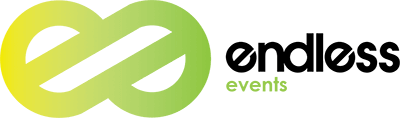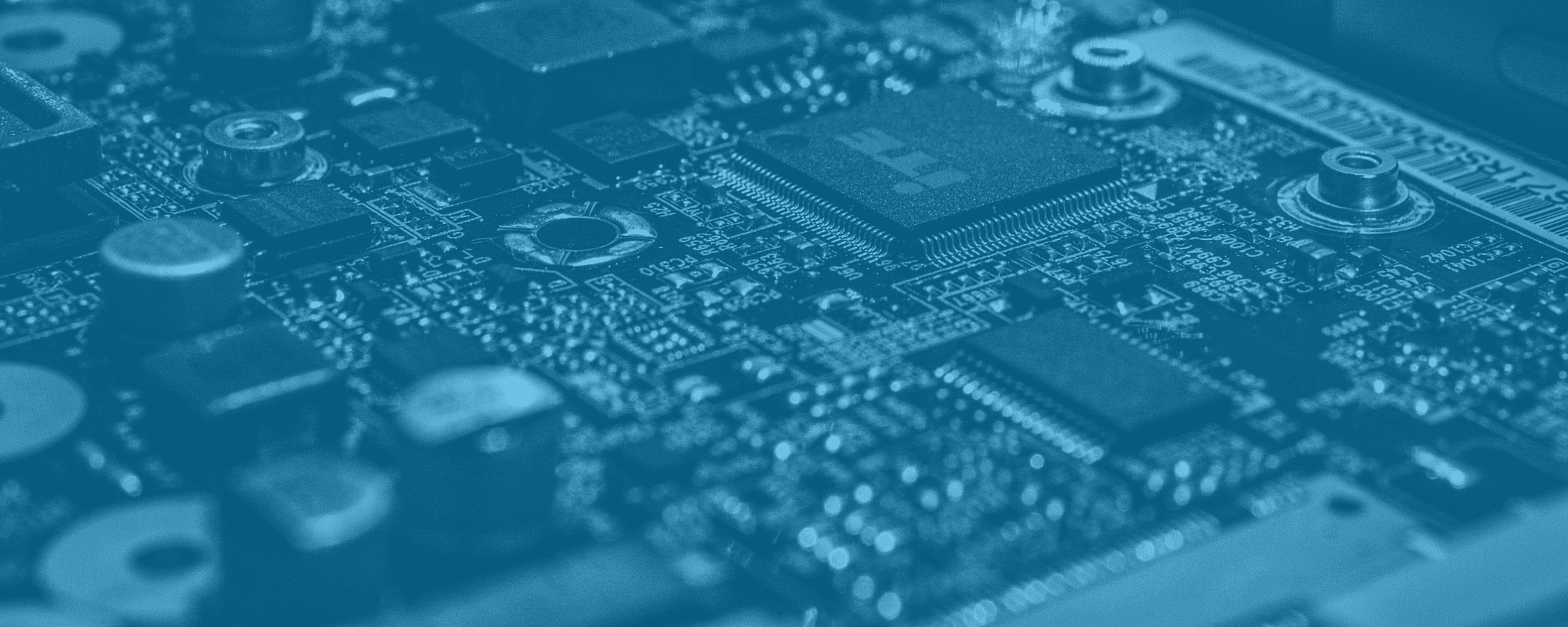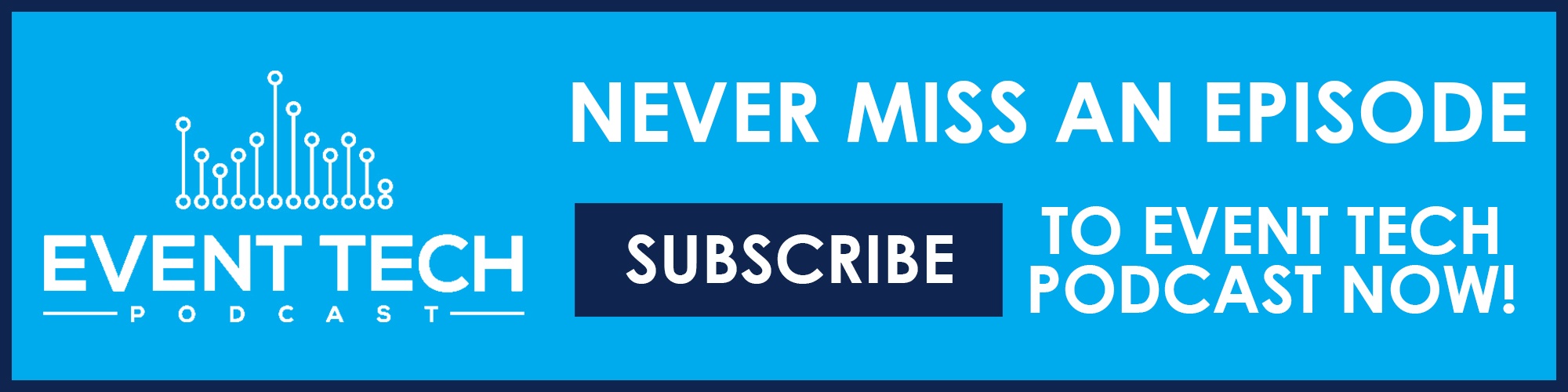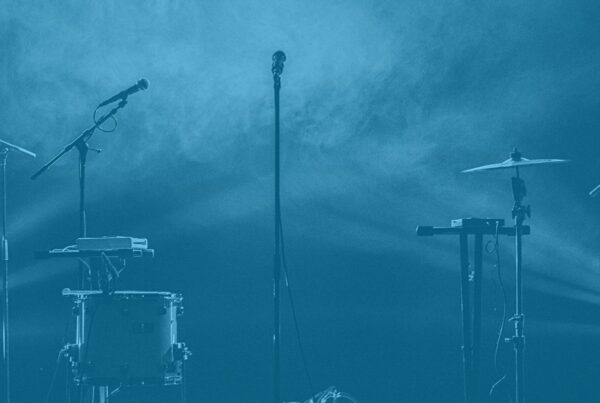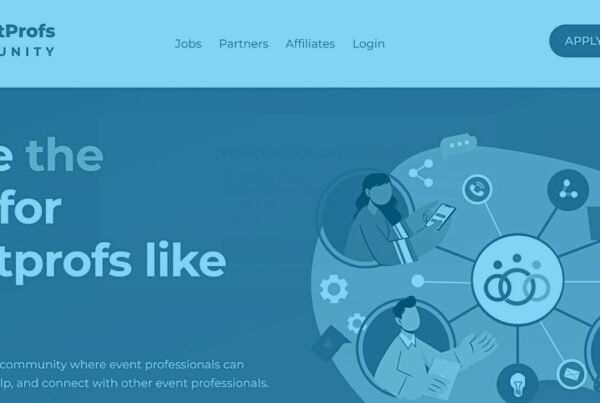All rise for this week’s convo about event backups! And yes, you guessed it, it’s Event Tech Podcast time. Today we’re going a little deeper into the importance of having backups for your event. But don’t be mislead – the goal here isn’t to go over knowing what to do if it rains. Or if you have a Plan B in case your speaker doesn’t show up. While all of these things are pretty important, they’re already common practice in the industry. So what we’re going to do here is talk about backing up data at your events. Because data event backups along with the technology and equipment side are also incredibly relevant!
Our fantastic hosts Brandt Krueger and Will Curran will guide through everything you need to know. How exactly do you go about backing up the data of your event? What can happen if you don’t? And what are some tools and best-practices that come into play here? All of this and more will be answered here today. So join us for a very nerdy edition of Event Tech Podcast, starring event backups!
Click here for the full audio transcription.
Event Data Backups: The NAS
We’re kicking it off with a pretty great tool courtesy of Will Curran. For those who might not be familiar with the term, it’s network-attached storage. But what does it mean? Well, “we all know what a hard drive is right?”, begins Will. “It’s where you store your data and everything like that. We’re all used to having hard drives inside our computers. And you’re probably well aware of an external hard drive. Where you plug a hard drive into maybe the USB port of your computer, and you can unplug it, plug it into another computer, or flash drives, things like that”.
If you have this, then you’re good to go. “A Network Attached Storage it’s the idea that normally a hard drive would either be in a computer, plugged in via USB. Instead, you connect to this hard drive via your wifi, through your internet, basically through the network that you have. So what’s really cool about this, is that you don’t have to actually physically have it. If your computer ever got lost or stolen, you still have a completely separate device that’s holding all the data. And it’s also so easy because you can access it anywhere. You can set it so when you get home it automatically backs up your computer”. Pretty cool!
When You Don’t Backup Event Data…
Recently, Will had an unfortunate incident. He lost a hard drive that contained a lot of content from the company, which cost $1700 to get back. And that’s exactly why he decided to go with the NAS. In his own words, “this backup, if I had done it in the first place, would’ve had more storage space, but more convenience because I can access it anywhere. And it can do a bunch of other cool stuff, plus it costs the same much as just to recover one hard drive, that probably doesn’t even have the full eight terabytes of footage, it was probably only like two terabytes of footage”.
Event Data
“So typical event, maybe we’re recording the general sessions or things like that, those are being recorded on higher-end video-specific hard drives”, begins Brandt. “The AV company isn’t not going to hand you those drives, because they are incredibly expensive and only for those purposes. So they’re going to copy that footage from that original drive and throw it on your typical external hard drive, and then at the end of the show, they’re going to hand you that hard drive”. Now, this is what typically happens. But things can actually go wrong!
Getting Your Duplicates
“What you’re going to do is eventually you’re going to reuse those AJA drives. You’re not going to just stick those in a closet and never touch them again”, explains Brandt. “Point being, once they’ve handed you that drive, what do you do with it? And the first thing that I tell people, as I hand them the drive at the end of the event is as soon as you get this home, make a copy. So that you’ve got more than one copy. If you’re lucky the AV company’s keeping a copy for a certain amount of time, you have two copies right away, so that if for some reason something happens to that first drive, you’ve got it somewhere else. So maybe you would copy it over to your NAS, if you had one, or something along those lines. But at the very least, got to get that second copy made right away”. Solid advice!
Give The Heads Up To The AV Company
Will adds a solid piece of advice when it comes to asking your AV company hold onto your data. “If you want us to hang on to a copy and have a backup, you need to make sure that we’re going to do that ahead of time. Because to be honest, that cost, obviously the hard drive to hold it, it takes manpower, it takes us to organize it, there are costs associated with us holding onto that”, he explains. “Because otherwise, we’re just going to copy it onto an external USB hard drive, hand it to you at the end of the show, and then you know, it’s up to you to do the second process”.
As Brandt puts it, “it’s yet another example of just making sure that you’re having solid communications with your AV team”.
Moving Forward With Event Data Backups
“I think that it’s really important for you to have kind of three sets of backups”, Will advises. “You have the original external hard drive, and keep in mind that these hard drives, as much as they are great, there’s always the potential that it can fail, even if it’s just sitting in a closet”. With this in mind, “immediately, take it and put it on some sort of, another hard drive. You can easily just copy to another hard drive if you want to, or in my case, I would love for you to put it on a network-attached storage unit”.
And finally, “the third thing that you should do, when it comes to your data is put it on the cloud. You should always have two completely separate locations because let’s say, for example, some master hacker out there figures out how to crack Google something or other, and they delete all of Google Drive’s data. And all the backups. What’s going to happen next?”.
RansomWare
A little something Will and Brandt want to give you a heads up about is ransomware. “So what happens is, you open up an email, and you click on a link, or you open up a file. What they do is they look up these cities, and they say see who the city manager is, who the finance officer, who the treasurer is. And so they craft an email from the city manager to the treasurer, they open it, boom. Then that infects their computer, and it infects the whole network. Plus all of the computers lock up and cryptographically encrypt all of the files on those machines and they say we’re not going to open it until you pay”.
“So all of our friends out there in the association world, all of our friends out there in the nonprofit world, be aware. You are likely going to be a target of this. The reason these cities are paying is that they don’t have backups. They don’t have backups of the data, so the only way they’re able to get this data recovered is to pay the ransomware in order to get their data back”, Brandt concludes.
Solutions!
Don’t be scared. After all, we’re here to offer solutions! And it all begins with backing up your data: “Almost all these services, Dropbox and One Drive, they’ve got versioning. So even if your files get locally encrypted so that you can’t open them, you’re going to be able to go into Dropbox and say okay, I just need you to drop back one version of those files. This way we’re dealing with the unencrypted files and almost all of those services have that. All the more reason though to have this offsite backup. Even maybe a disconnected backup, so it’s great to have the NAS. But if something’s really important, you can throw it on a hard drive and put it in a vault somewhere else”.
Event Data Backups Gear
“My philosophy behind backups is that you shouldn’t ethnically have to pay for them”, says Will. “Unless it’s something where you’re asking for a backup of a backup. Like if it’s mission-critical, the AV company should provide it, but there’s a lot of pieces of gear that really need some backups”.
Laptop Backup
“You might be thinking to yourself, well okay, it isn’t 100% necessary. And that’s the thing with all this, this isn’t 100% necessary, you might be able to get by without it. But the second it happens then you’re going to wish you had it”, Will explains. “As an AV company, whenever we’re doing a big general session, we’ll always have the main laptop running PowerPoint. And we run what’s called the backup laptop. It literally runs the exact same presentation, it does the exact same thing that the main laptop’s doing. But it’s gained control so that when someone’s clicking through the slides, it advances the other one identically. And I think that this is an area that honestly, you’re going to save a couple of hundred bucks”.
Brandt adds a couple of extra benefits too: “Being able to have that second laptop running as a backup, you can then quickly dive into that presentation. You can make those changes, and then when it comes to that point in the show, flip over to laptop two, to graphics two, and show those changed things”.
Equipment Backup
What goes for laptop, goes for video. As Brandt explains, “having a primary and backup video, so that when those videos are rolling, in case the sound doesn’t work, or the cable goes bad on your big reveal that’s going to happen at 37 minutes into the keynote, that you’ve got that backup option running there as well”.
Additionally, make sure you have a power backup. “If you’re running a generator, for your event, and it’s mission-critical, and it’s a big enough event, maybe you need a backup generator there, just in case”, advises Will. Plus. projectors also need a little TLC! “For example, there’s one extra projector being brought, that’s the backup. Just in case it blows we can replace it at the end of the day or something like that. You should never be paying for that in any sort of way, because it’s literally just sitting there, though”, Will adds.
Internet Backups
Yup, you can’t ever forget about the Internet bit! “Especially with live streams, especially with event apps, especially with the internet just needing to be used for events”, says Will. “With a live stream, absolutely make sure that there’s some sort of secondary internet that falls over, that if for example, the main internet connection goes down, there’s have a backup”.
Event Backups: Solution Land!
The Cloud
These are the ones you’ve probably heard about before. “We’re talking about Dropbox. If you are a Microsoft 365 customer, you have a terabyte of data that comes with OneDrive, so if you’re already a subscription office user, you just get a terabyte of free storage with your OneDrive account. So Dropbox, OneDrive, Box”. And, of course, Google Drive! Other solutions include Wasabi, Carbonite, and Blackblaze – check them out on our resources section!
Hardware
Rolling back a little bit, let’s talk about NAS again. Right now, Will is loving Synology and Q-Nap. Plus, “iff you’re looking to get a little nerdier, I’d check out Free NAS. Basically, you build a computer, put all the hard drives in it and you pretty much build your own NAS”, he says.
Backing up is not the only thing a NAS can do. For instance, “it can do things like chat, it can be an email server. But what I think people are going to be surprised about is it also can be what’s called a plex server. You download a movie, have the mp4 file, you can literally watch it on your computer locally. It’s like having your own Netflix. Which is really, really cool”. Sounds awesome!
A little extra advice from Will: “Always keep in mind these services that exist might not exist forever. So that’s where sometimes you want to roll your own and build it on your own”. Time to get really nerdy!
And finalizing the hardware bit, Will tells us about the difference in hard drives – flash and spinning. “Spinning drives are a lot more vulnerable to being corrupted, to being damaged”, he explains. “Flash drives that are built into our phones can be a little bit more rugged, they last a lot longer”. The takeaway? “Something to just keep in mind, if you’re looking to use an external hard drive. You’ll notice that those Western Digital ones if they’re big and bulky, they tend to be the spinning hard drives. They’re a lot cheaper, but they’re a lot more vulnerable to corruption and damage and things like that”. Remember – cheap can turn out costly!
Conclusions
And that concludes this week’s episode of Event Tech Podcast! If you didn’t know much about event backups, now you’re definitely covered. Keep in mind that “peace of mind will cost you mind”, but in the end, it’s worth it! Check out all of the awesome resources mentioned in this episode below. Plus, don’t forget to tune in next week for some more event tech talk!