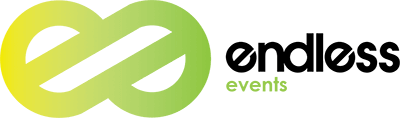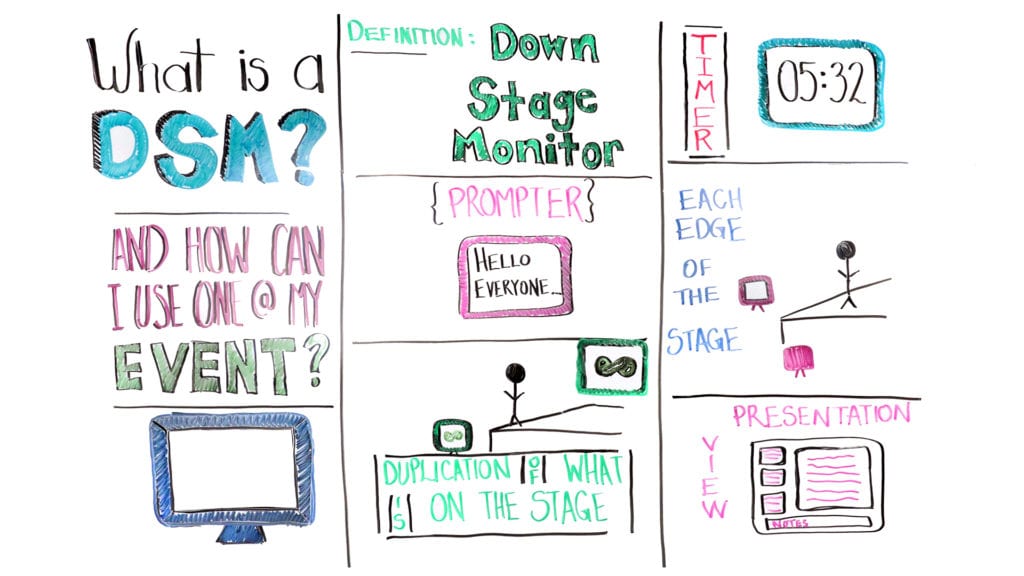It’s Wednesday, so you know what this means – it’s time to talk DSM! Well, actually, it’s time for another episode of Whiteboard Wednesday. And today, we just so happen to be tackling DSM or Downstage Monitors. As you know, very rarely we come across planning an event that doesn’t involve at least one presentation. And a very important part of this is making sure that the presenter gets to interact with the audience!
But how many times have we witnessed a presenter turning away from the audience? Or being so focused on the slides and completely neglecting this engagement? Well, this is exactly where a DSM comes in! And on today’s episode of Whiteboard Wednesday, our host Will Curran will walk you through everything you need to know. So press play, because it’s DSM o’clock!
Video Transcription – What Is A DSM?
Hey, what’s up, everybody? It’s Will Curran back again with another Whiteboard Wednesday. Today, we’re talking about what on earth is a DSM? Also known as Downstage Monitors. Also as well known as a confidence monitor. However, we’re going to use the technical terms since we want to give you a little short lingo, so when you’re talking to an AV company, know exactly what to say. The most common acronym we use is DSM or Downstage Monitors. Confidence monitor is also good, but to be honest, Downstage Monitors is the term that everybody uses. So start using it, and we’re going to call it a DSM. Downstage monitor, meaning that the idea that it is downstage off the edge of the stage for a presenter to be able to see a whole host of things. We’re going to talk about the different ways you can use the DSM today, but we’re mainly going to talk about how you can utilize it to the best ability so that way your presenters can have their best presentation possible.
DSM: Why Do You Need One?
You’ve been there before where you’ve seen a presentation and all of a sudden the presenter does this awkward turn where he turns back to the edge and he looks at the screen that’s behind him. Or the worst is if you’ve ever seen it, and you know you’ve seen it before, a presenter will sit there and do all their slides just staring at their screen the entire time. Most of their back is facing the audience and facing the side, and it’s just not engaging, right, and really, really boring.
We want to give presenters the ability to engage with the audience, to get in there and to be able to make eye contact with them, to come down to the edge of the stage, to talk to everyone and make them feel like they’re giving a presentation. Right? The way we’re going to do that is using a DSM or Downstage Monitor. How can we use it for an event?
How Can You Use It?
The most common way that a DSM is used is simply a TV. Yup. It’s that simple. It is a TV that’s usually placed on a stand on the edge of the stage, on the offstage at the downstage edge. If you don’t know the differences and directions of stages, we’re going to link down below in the comments some ideas for how you can know the directions of the stage, but it’s at the downstage edge is a TV. Actually ironically a really common way that these TVs are placed, not only do they have fancy stands that can orientate them and everything, but we actually use guitar stands, believe it or not.
If you’re looking for a cheap and easy way to do a Downstage Monitor, grab a TV, throw it on a guitar stand. Boom, you’re good to go, and you’ve got your Downstage Monitor. The most common sizes that we see this in is usually about 40 inches. We find that’s the perfect balance between size and also not being too obscenely large. For some larger events with bigger stages and maybe the DSM is placed a little bit further from the stage, we might see it go up to 50 inches, maybe 60 inches, but 40 inches we found is that nice, sweet middle. So grab a TV, place it on a guitar stand, place at the edge.
How Does It Work?
Duplication
Now you’re wondering, well what goes on this Downstage Monitor? Here are all the different ways that you can utilize it. The first and most common and easiest way is to just do a simple duplication of what is on the presentation screen. So for example, in this case you have the logo, you got a fancy Endless Events logo and it’s up on the screen. We just duplicate that right down onto the DSM. So then that way the presenter doesn’t have to do that awkward craning behind and looking. This can be really awkward by the way if they’re craning their heads. For example, in this case, I’m using a lavalier microphone. So if I end up turning my head, you can find, and I’m sure you’re hearing it right now, I’m not picking up my audio as well when I turn my head to the side of what I’m doing. Whereas when I’m talking forward, I sound great, right?
Prompter
So now you’re looking, okay, we’ve done duplication screen. How else can I use this DSM? The other really common way to do this is to put a prompter on the Downstage Monitor screen. There are better ways to do the prompter, but it’s very, very common to put the prompter down there. You might be thinking yourself, what’s a prompter? Shorten for teleprompter. We call it kind of the presidential scripting. Whenever you’ve watched a news station before, they have the script that kind of scrolls down the screen. Or when a presidential candidate is giving a speech, they might have their script going down the screen. Same exact thing. You have a teleprompter operator, all those things like that. We’re going to talk about teleprompters a lot later, but the idea is that you can also put a teleprompter on there as well.
A really common way to do this as well is to do two separate screens, to put a 40 inch monitor next to a 40 inch monitor. One of them is teleprompter and one’s the duplication of their slides. However, there is possibilities for you to put them on the same screen. However, something to be aware of. If you go watch our last episode on video switchers is that you would then need the ability to switch between these using a video switcher. Something to keep in mind.
Timer
All right. The other way that you can utilize a Downstage Monitor is also to put a timer on it as well. I personally prefer to use a hardware timer just because it’s a little bit more reliable. It keeps it separate from the screen. However, there’s some really great programs now that even allow you to put the timer at the bottom right hand corner of the slides. Lot of really cool stuff in there as well so you can put the timer on there. Again, this is just allowing the presenter to have more information to give a better performance.
For example, the script allows them to follow along to a script if they have a lot of words to say. Just so you know, I don’t use a teleprompter when I do these videos. Common fun fact, by the way. Or if you are wanting them to not have to crane their heads so they can know what their slides are and stay along with it. The timer just allows them to know how much time they have left. Good presenters know the pace of their presentations and can kind of just give it along the way and will always end on time. However, sometimes more inexperienced presenters might want a timer just so then they know when they need to start wrapping up, when do they need to hurry up, all those things like that.
Hack
A really cool, fun fact that you can do as well is make sure that you put your DSMs, put one on each corner of the stage as well. Very, very common. If you’re on a budget and you only can afford one, put one right in the center of their stage right on the edge. However, again, presenters love to walk to the edge of the stage. They want to walk along. They want to move around, all around. Give them that ability by putting a DSM on each corner so then that way they kind of naturally can look at it with the bottom left hand of their eye or the bottom right hand of their eye and be able to see the DSM at the edge of the stage. Really, really helpful.
We have seen it. Keep in mind if you’re doing things like in the round, which is when you put your stage in the middle or if you’re doing a runway, make sure that you have enough DSMs along the way as well. We just did an event a couple of weeks ago. They had a nice little long runway. I think we had something like one for each teleprompter, one for the duplication of slides. We had a total of one, two, three, four, five, six, seven, eight, nine, 10 total DSMs on the edge of the stage. That presenter definitely, wherever they walked, they could see what was going on though. That was the great thing. So consider potentially putting one on each edge of the stage as well.
The Presenter
Something to keep in mind. If you want this presenter view in the DSM, you need to have two laptops to be able to do that. The reason why is that you need one that shows the main presentation and pushes that to screen. However you need another one that loads just the presenter view that pushes to that Downstage Monitor. Something to keep in mind as you do it as well. If you are wanting presentation view for any of your presenters, let your AV company know so they can add the right equipment to be able to do it the right way. That’s something to just kind of keep in mind.
Conclusions
I want to know, how do you use DSMs at your event? Do you have any crazy stories about how maybe somebody didn’t use the DSM properly and how they end up creating their head anyways? I want to know. Leave a comment down below, and let me know some of your crazy stories around DSMs as well. If you liked this video, make sure to hit that like button. If you didn’t like it, let us know as well. Don’t forget to tune in next week for more Whiteboard Wednesday!